Joining a public Room
Select the + button under the rooms
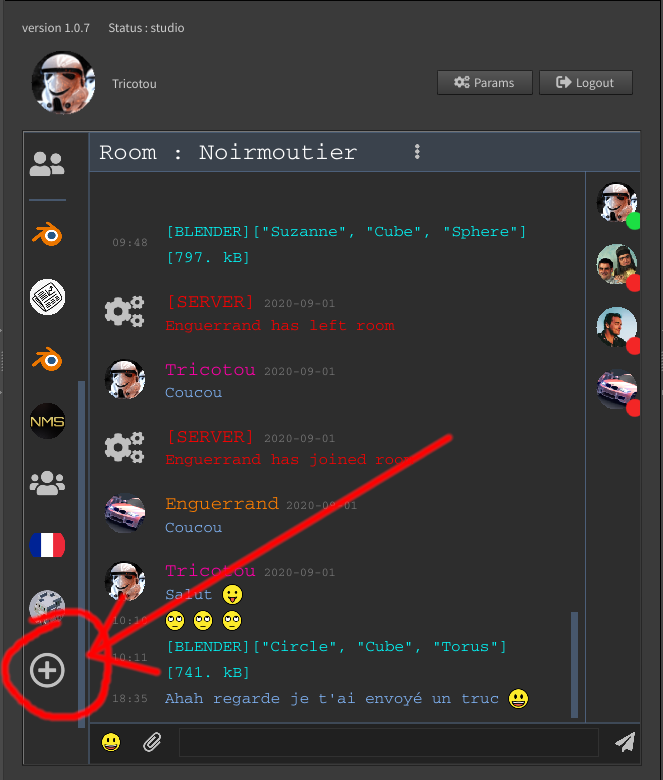
Then you can join any public room just by clicking its Join button
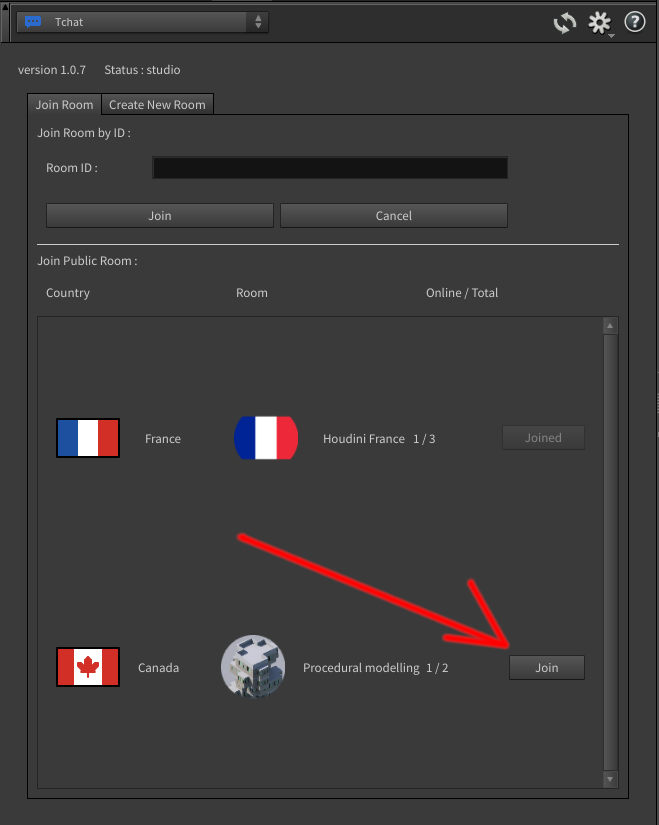
Join a private Room
Anybody in the private room can copy the Room ID and share it to you :
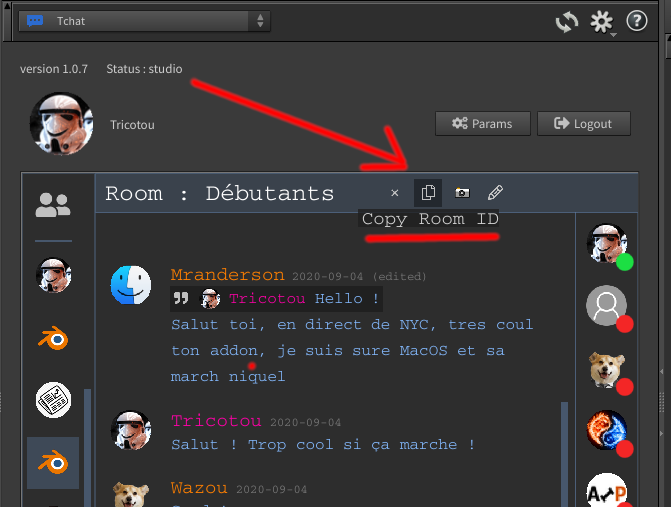
Then when you have been given the Room ID, you can paste it to join the private room :
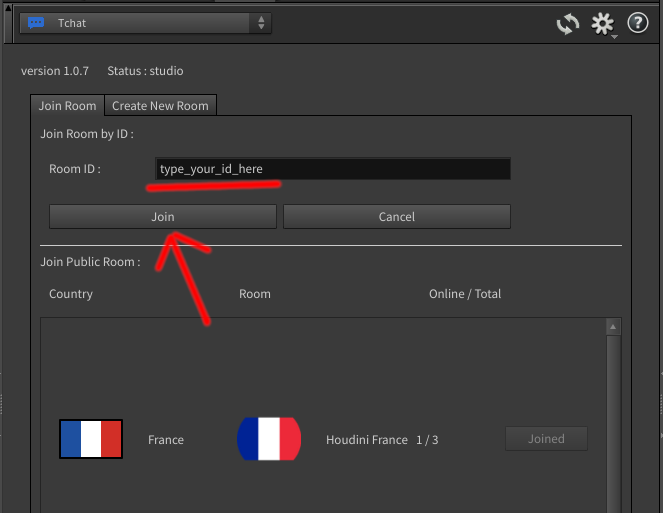
Create a Room
You can create your own room, private or public.
Everyone can see and join public rooms.
Private rooms are invisible and need the Room ID to be joined
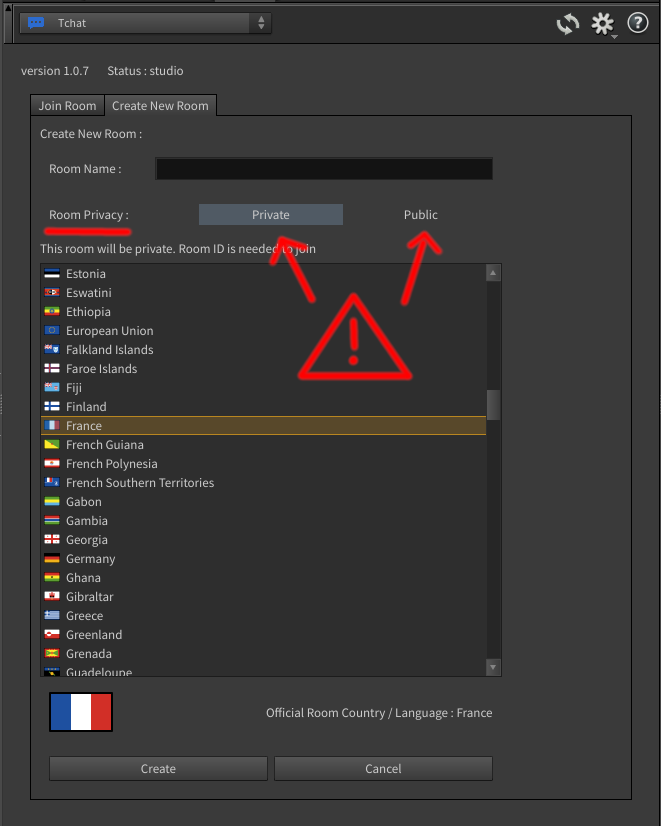
Edit / Leave a room
You can edit (if yours) or leave a room by toggling its options on top, next to its title
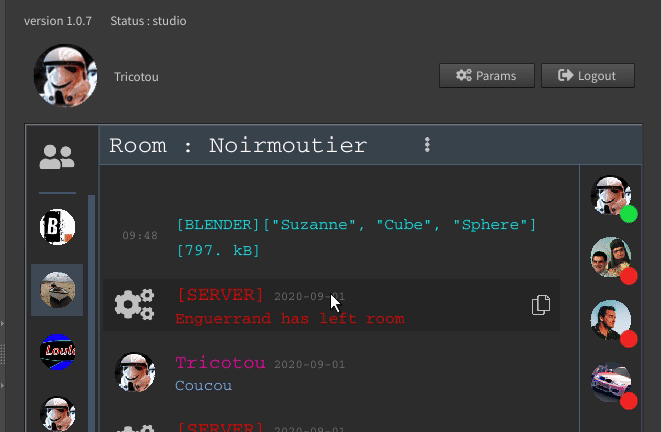
Adding Friends / Accept or Decline Friend Request
To add a friend, you can either click his pic in the user list of the room, or click the add friend button on any of its messages :
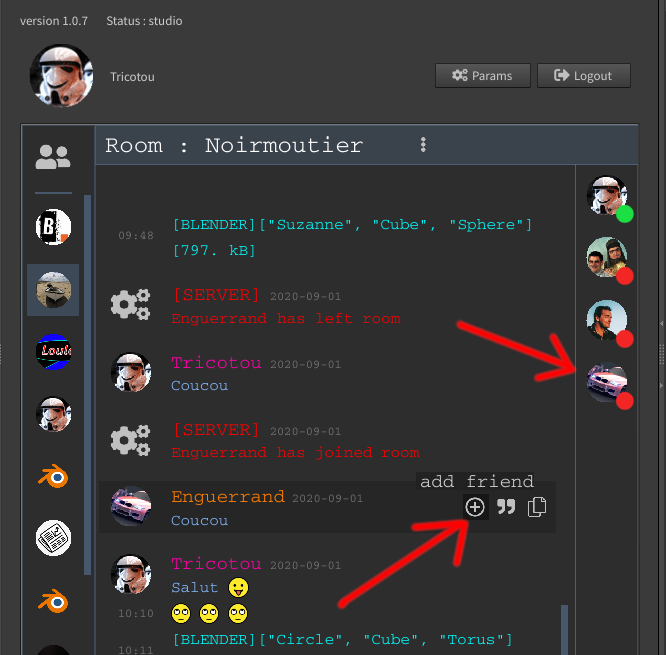
Then the added user can switch to his Friends tab where he has a new notif.
When the user has accepted your Friend Request, it will be available for direct tchat in the Friends tab.
Meanwhile, in the message option, when it's a friend, the + button becomes a direct tchat button to switch to the conversation with this friend.
Remove Friend
You can remove friend like for editing a room, by toggling its options on top next to title